Pop-up Display
DDS to create pop-upn display--overlays existing panel.
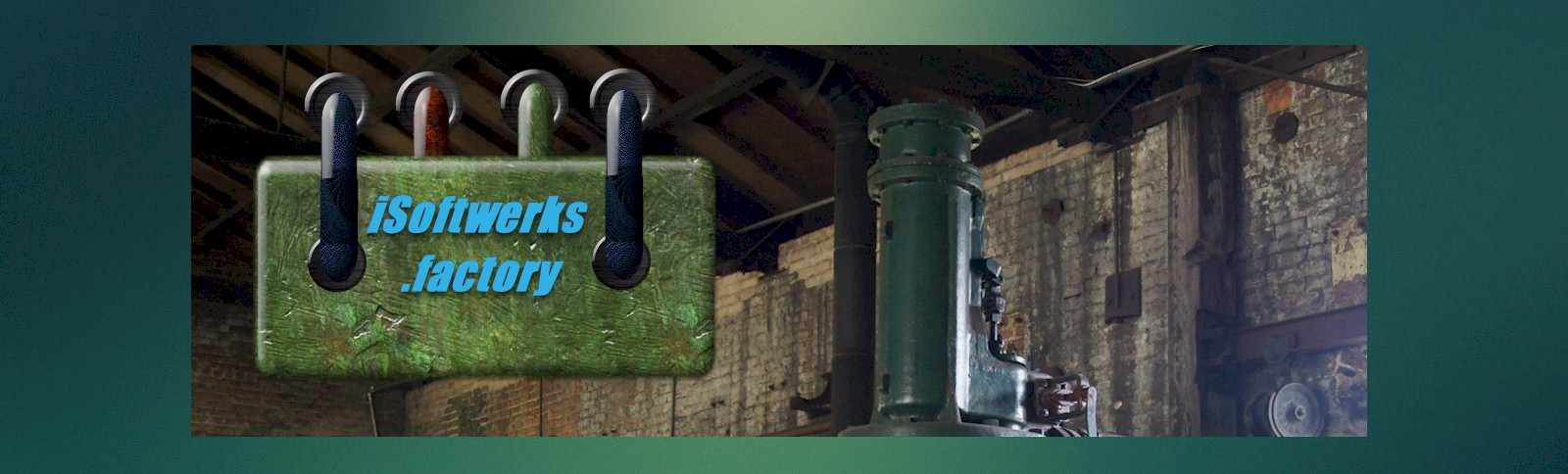
Window Panel DDS
DDS record-level keywords are used to specify that the record format defined will be displayed as a window; information that overlays part of the display. The window is typically smaller than the actual workstation display, and can be positioned anywhere on the display.
Two Separate Methods
The WINDOW keyword has two formats that can be used. These formats do the following tasks:
1 -Window definition record defines a window by specifying the location and size of a window.
2 -Window-reference record where the window location and size have been defined.
Adopting a standard is a sound practice. If the UI presentation is consistent, once a user learns how to navigate one interactive session, they have learned to navigate all standard applications. Note that the function key variables in thhe example (Z$KEY1 and Z$KEY2) are in blue (like most system panels) and they are located on the bottom of the display.
A********************************************************************
A* DISPLAY NAME - ADM033DF *
A* *
A* FUNCTION - This display provides a copy panel for ADM *
A* control file entries. *
A* *
A* PROGRAMMER - STEVE CROY *
A********************************************************************
A********************************************************************
A* FILE ATTRIBUTE SECTION *
A* *
A* RSTDSP : *YES *
A* MAXDEV : 1 *
A* *
A********************************************************************
A********************************************************************
A* MODIFICATION LOG *
A* *
A* DATE PROGRAMMER DESCRIPTION *
A* *
A********************************************************************
A*%%EC
A DSPSIZ(24 80 *DS3 -
A 27 132 *DS4)
A PRINT
A INDARA
A CF01
A CF02
A CA03
A CF04
A CF05
A CF06
A CF07
A CF08
A CF09
A CF10
A CF11
A CF12
A CF13
A CF14
A CF15
A CF16
A CF17
A CF18
A CF19
A CF20
A CF21
A CF22
A CF23
A CF24
A ROLLUP(90)
A ROLLDOWN(91)
A HOME
A HELP
A R ADM03300
A ASSUME
A PUTOVR
A 1 2' '
A R ADM03301
A KEEP
A *DS3 WINDOW(4 10 15 64)
A *DS4 WINDOW(8 10 10 65)
A WDWBORDER((*DSPATR HI) (*CHAR '...:-
A ::.:'))
A RMVWDW
A USRRSTDSP
A R ADM03302
A *DS3 WINDOW(ADM03301)
A *DS4 WINDOW(ADM03301)
A CLRL(*NO)
A CSRLOC(#ROW #COL)
A CHANGE(22)
A R1 3S 0H
A C1 3S 0H
A #ROW 3S 0H
A #COL 3S 0H
A KEYFLDS 1A P
A CHGFLDS 1A P
A KEYCOLOR 1A P
A PRGNAM 10A O 1 1COLOR(BLU)
A 1 13'Change Control Entry'
A DSPATR(HI)
A AMPRGM R O 1 34REFFLD(RADMCTL/AMPRGM *LIBL/ADMCTLP-
A F)
A AMFUNC R O 1 45REFFLD(RADMCTL/AMFUNC *LIBL/ADMCTLP-
A F)
A FMTNAM 8A O 1 56COLOR(BLU)
A 3 2'Control name.....:'
A ZFPRGM 10A B 3 21DSPATR(&KEYFLDS)
A 3 33'Copy to name.....:'
A ZFNEW1 10 B 3 52DSPATR(&CHGFLDS)
A 4 2'Function.........:'
A ZFFUNC 10A B 4 21DSPATR(&KEYFLDS)
A 5 2'Description......:'
A ZFDESC 30A B 5 21DSPATR(&CHGFLDS)
A 6 2'Data value.......:'
A ZF1 40A B 6 21DSPATR(&CHGFLDS)
A ZF2 40A B 7 21DSPATR(&CHGFLDS)
A ZF3 40A B 8 21DSPATR(&CHGFLDS)
A ZF4 8A B 9 21DSPATR(&CHGFLDS)
A 11 3'Last updated:'
A AMUSER R O 11 17REFFLD(RADMCTL/AMUSER *LIBL/ADMCTLP-
A F)
A AMDATE R O 11 29REFFLD(RADMCTL/AMDATE *LIBL/ADMCTLP-
A F)
A EDTWRD(' - - ')
A AMTIME R O 11 40REFFLD(RADMCTL/AMTIME *LIBL/ADMCTLP-
A F)
A EDTWRD(' : : ')
A Z$MSG1 60A O 12 2
A Z$KEY1 60A O 13 3DSPATR(&KEYCOLOR)
A Z$KEY2 60A O 14 3DSPATR(&KEYCOLOR)
Window Borders
DDS provides a keyword at the record-level (or file level) keyword to specify the color, display attributes, and characters used to form the border of a window on a 5250-type display. As a general rule, I choose to keep to the standard characters for the border. It may seem boring, but if application panels look (and function) the same as system panels, then there is no learning curve for the user community if you mix and match application and system panels. Consistency in the UI leads to quicker training.
Border syntax . . . WDWBORDER([color] [display-attribute] [characters]) . . Character positions . . . top-left-corner top-border top-right-corner left-border right-border bottom-left-corner bottom-border bottom-right-corner